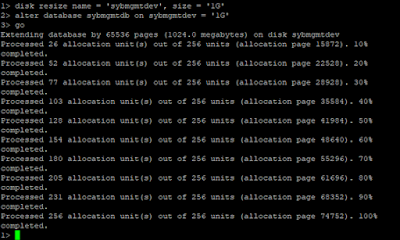HANA Database client version
There are different ways to check HANA Database client
version
1: manifest
files
We can check version details
in manifest file which is located at
/usr/sap/HDB/hdbclient
hanaserver:hdbadm 70> more manifest
release: 1.00
rev-number: 097
rev-patchlevel: 03
2: We can check HANA Database client version at SAP level
Logon SAP level
Go to system --> status --> other
kernel info ( new small display will open)
Database information
Note : will get details show below
DB Client Library : SQLDBC
1.00.097.03.1443520413
Database Releases: HANA 1.0, HANA 2.0
DBSL Version : 749.05
DBSL Patch Level : 701
3: we can check HANA Database client version while doing
upgrade. Installation screen will provide installed component version.
4: We can check HANA Database client version at OS level at
Application server.
Login at application server at OS level with sidadm user
Go to work directory
cdD ( it will take you /usr/sap/SID/DVEBMGS00 )
cd work/
sidadm > cat dev_w21 | grep
client
Loading SQLDBC client runtime (pid=2280)...
SQLDBC
Module :
/usr/sap/ISD/hdbclient/libSQLDBCHDB.so
SQLDBC
client runtime is 1.00.097.03.1443520413