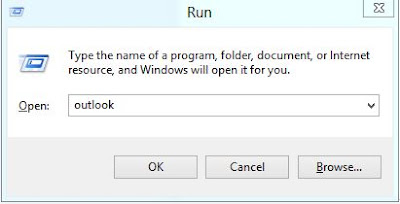Description
If you are using MS office or Microsoft Office 2010 then follow following steps to create PST.
Create Outlook PST file in MS office 2013
2: Click on file --> click on Account settings
3: Click on data Files--> click on add
4: Enter the desired name for your PST file in the File name tab. For e.g we have given file name as "2013"--> click OK.
Notes:
Next by default it will open up Outlook folder to create your pst file. Browse for the folder which you have created
3: Click on data Files--> click on add
4: Enter the desired name for your PST file in the File name tab. For e.g we have given file name as "2013"--> click OK.
Notes:
Next by default it will open up Outlook folder to create your pst file. Browse for the folder which you have created
5: Now you can see PST 2013 in below image.